Khmer Unicode is a standard of KhmerOS System based font which is developed by Khmer Software Initiative team (KhmerOS) to show Khmer Language on Internet Broswer or applications.
Please Click here to download!(File Size:47.1MB)
Installation/Setup
Before you install, please extract the file just downloaded with Winrar:
 +Your computer using Microsoft Windows XP:
+Your computer using Microsoft Windows XP:1-Double-click on the file KhmerUnicode1.3.0.exe to start the installation.
Note: DO NOT put the Windows XP CD in the CD-ROM drive before the installation program asks for it.
2-Click "Next" to continue
3-Click "Next" to continue
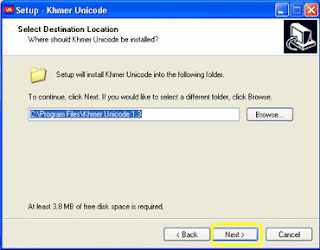
4-Click "OK" to continue
5-Click "Browse" to find folder i386
-If you have Windows XP CD, put it in the CD-ROM drive and find the folder i386.
-Double-click on that folder and click "Open"-button, then Click "Open" to continue
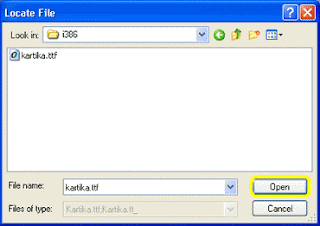
6-Click "OK" to continue
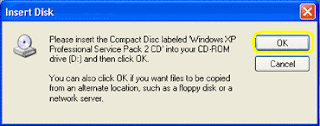
Note:If you don’t have Windows XP CD, Please double click on the file name is i386.exe which you have just extracted.You'll see like the dialog below, then Click "Install" to continue :
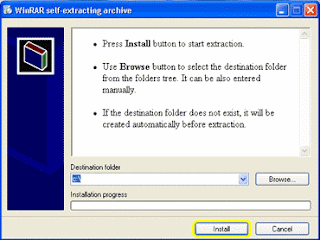
Note : After installation is finished, the i386 folder will be located in C: \ i386 folder on your computer. So you just browse to that folder and click Open, then Click "OK" to continue.
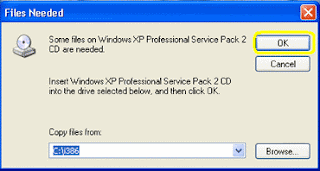
7-Wait for the installation to complete. This may take few minutes.
Click "Finish" to complete the installation
Please restart your computer to make the khmer unicode work properly.
Language Bar
You can see and select on your taskbar the active lannguageThis picture shows that English keyboard is active.
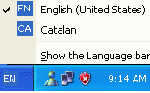 To switch from language to another, just click on the shortcut letter and select the language you need. Or you can press the combination of Alt key and Shift key (Alt + Shift)
To switch from language to another, just click on the shortcut letter and select the language you need. Or you can press the combination of Alt key and Shift key (Alt + Shift) Microsoft Windows Vista comes with Khmer Unicode built-in, that means when you have installed Microsoft Windows Vista, the Khmer Unicode is already installed too. To use Khmer Unicode on Microsoft Windows Vista please read the below instruction:
Download Instruction PDF file:
How to Set Up Khmer Unicode on Your Window Vista (by Han So)
You can also see the introduction to install Khmer Unicode on Khmer RFA website here....
To download the latest version of Khmer Unicode, You can visit KhmerOS Website here...You can also see the introduction to install Khmer Unicode on Khmer RFA website here....
Well, now just open Microsft Word to test writing Khmer Unicode fonts!
 RSS Feed
RSS Feed Twitter
Twitter

















































